Five Important tips
to make learning Photoshop Much Easier

Planning on learning Photoshop but doubting yourself? Learning
Photoshop is no rocket science. With a bit
of interest and dedication, you can master this simple art. After a little but
serious practice, you will be able to use all tricks of the trade including
vector graphics, paint brush as well as designing your palettes with a lot of
ease. Let's look into a few tools you must focus on!
1) Color Correction, Touch Ups, and Enhancements

Using these basic tools, you can correct and
alter color and retouch blemishes. The removal of unnecessary parts from the
picture is easy. Thereby you can enhance the quality of images and make them
more presentable. The facility to create the vector graphics is a marvelous technique to give your photo, a life like effect.
2) Move Tool (Keyboard: V)

This tool allows you to add layers around
Photoshop canvas. The move tool simply lets you move objects in a given layer
around the Photoshop canvas. To use it, click anywhere on the canvas and drag.
3) Marquee (Keyboard: M)
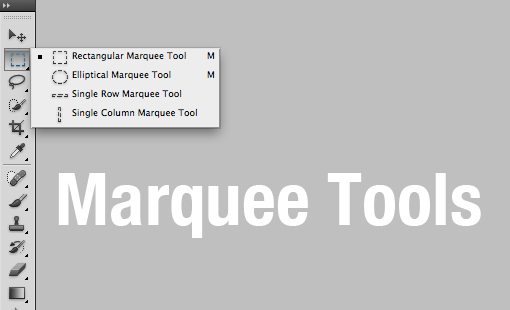
With the marquee, you can select any
part of the canvas in a specific shape. By default, you get a rectangular (or
perfect square if you hold down shift while selecting), but you can also select
in the shape of an ellipse (or a perfect circle if you hold down shift while
selecting).
4) Lasso (Keyboard: L)

The lasso is a free-form selection
tool that lets you drag around the canvas and select anything in the lasso'd
area covers. With this tool, you also have access to the polygonal lasso, which
lets you create a selection by clicking around on the canvas and creating
points.
5) Magic Wand (Keyboard: W)

By Clicking an area with the
magic wand, you instruct Photoshop to select the spot you clicked on and
anything around it that's similar.
A few other helpful tools are Crop Tool (Keyboard: C), Eyedropper
(Keyboard: I), Healing Brush (Keyboard: J), Paintbrush and Pencil (Keyboard:
B), Clone Stamp (Keyboard: S) , History Brush (Keyboard: Y) , etc Eraser Tool
(Keyboard: E) etc.
Happy Learning!
No comments:
Post a Comment