One of the most
common mistakes most of the users commit after uninstalling software is not
cleaning its values from the system registry. Not doing so will create problems
in re-installation of the same software again as it would coincide with the old
values. Sometimes, software does not uninstall and throws errors when the user
attempts to uninstall. At this point, there are a few steps to be followed to
uninstall the program.
The regular
method to uninstall any program is to go to the control panel and click on the
program to uninstall and let it run its course. If the program still does not
uninstall, you can run system restore, and choose a restore point. Once the
restore point is created, install the program, so that if anything goes wrong,
you can restore your system to an earlier time.
In Windows 8,
you can search for the program that does not uninstall and click on it to
uninstall once it shows up in the search menu. Sometimes, the program that is
installed does not get listed in the programs menu of the control panel. In
such a case, this is one method to uninstall the program.
On the start
screen of Windows 8, all the installed programs are listed. You can right click
on any of these programs that you want to uninstall and remove them from the
system. If neither of these methods works, reinstall the same program to
uninstall them. Applications, like the Microsoft Office suite that come with
many inbuilt applications that have system dependencies can be tricky to
uninstall. Such suites have their own uninstaller and troubleshooting options
for uninstallations of any of the applications within the suite.
 There are many
tools online that can be installed which remove old and unused programs, and
corrupted files of installations. They also remove programs with forced
uninstallations option. Programs that take up a lot of space and won’t
uninstall, a tool called Powershell can be used which uninstalls even the most
stubborn applications that won’t uninstall through standard procedures.
There are many
tools online that can be installed which remove old and unused programs, and
corrupted files of installations. They also remove programs with forced
uninstallations option. Programs that take up a lot of space and won’t
uninstall, a tool called Powershell can be used which uninstalls even the most
stubborn applications that won’t uninstall through standard procedures.
The most common
types of software that are wearisome to uninstall are the antivirus and
security software applications. For such applications, you can use an external
app like the App Remover and uninstall them.
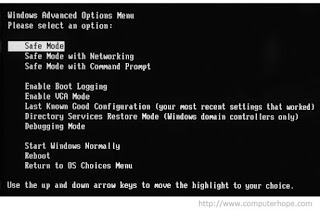 You can also
remove the entries of the uninstalled program from regedit, the registry
editor. For this, open the registry editor, and go to the HKey local machine,
Software, Microsoft, Windows, Current Version in the left hand panel. Then
click on the folder of the application that you want to uninstall. Right click
on that folder and delete it.
You can also
remove the entries of the uninstalled program from regedit, the registry
editor. For this, open the registry editor, and go to the HKey local machine,
Software, Microsoft, Windows, Current Version in the left hand panel. Then
click on the folder of the application that you want to uninstall. Right click
on that folder and delete it.
You can also go
to the SAFE MODE and click on the program files listed in the Windows
directory, Drive C, and delete that folder listed in the common files. Now
click run msconfig and click the option that says BOOT. INI and uncheck the
SAFE MODE and reboot your system.

No comments:
Post a Comment